What to Know About Zapier’s New Tables Product
Contents
Database apps are essential tools for organizing and managing information in practically every sector. They provide a structured way to store, retrieve, and manipulate data efficiently.
With the rise of nocode automation solutions, Zapier's new Tables product emerges as a promising contender in this space. Designed to help you build automation seamlessly into your data processes, it offers a user-friendly interface that simplifies the process of creating and managing database tables.
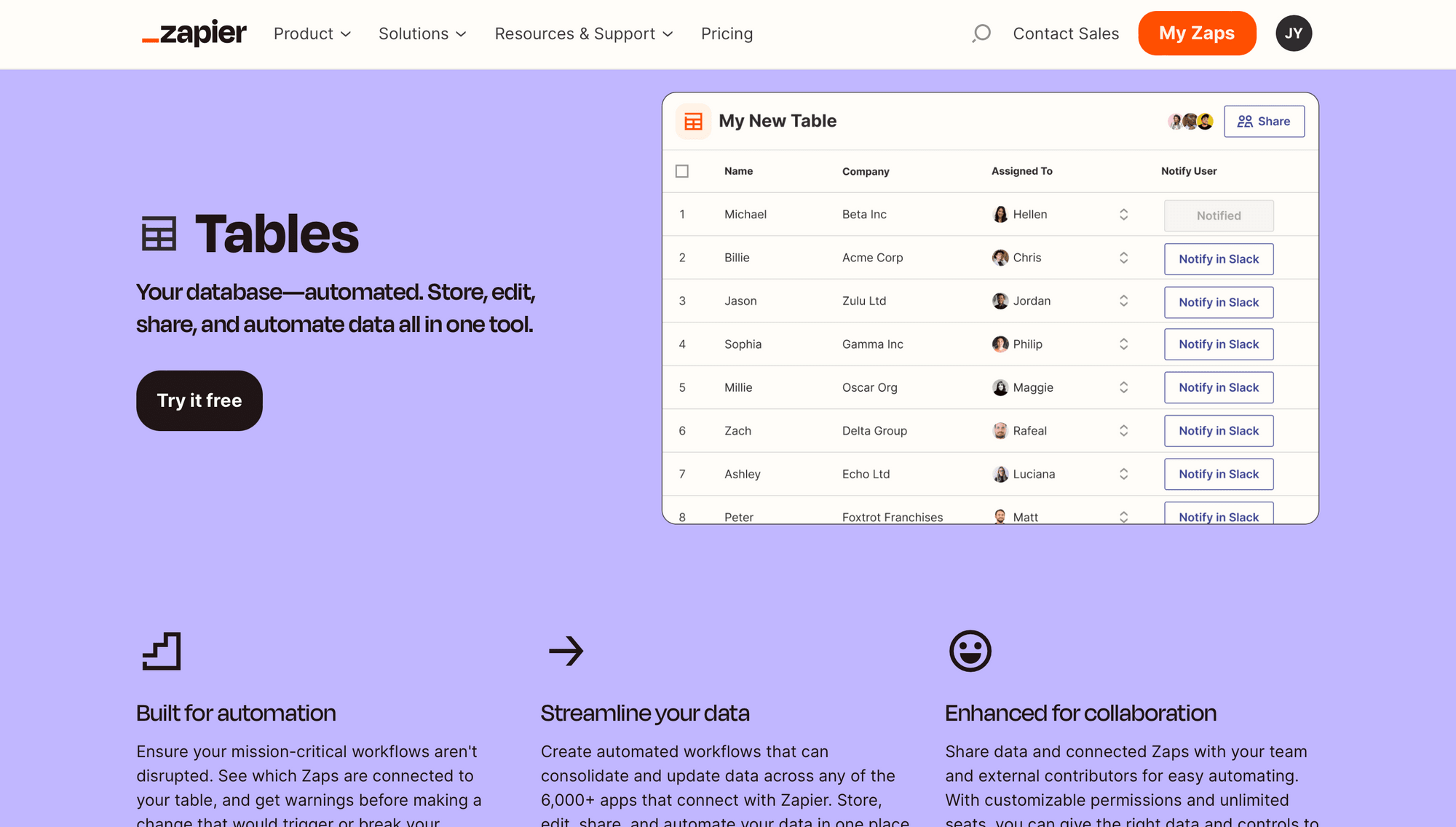
So what makes Tables stand out as an app, and when would it be the cloud database of choice? We’ll discuss in this article.
Tables: An Overview
At first glance, Tables may look like any other database app. Tables, fields, and records to store information, and views and filters provide greater ability to organize and understand it.
But when you look closer, there are several features that put Tables in its own category. These capabilities make it an automation-forward database, but with so many options out there, is it the right fit for you?
Key Features
Whereas most other spreadsheet tools are built to store data, Tables is created to move data. That’s why its key features include seamless integration with 6,000+ apps, customizable workflows, real-time collaboration, and automatic data synchronization. These features empower users to streamline their data management tasks and build larger workflows without requiring any coding skills.
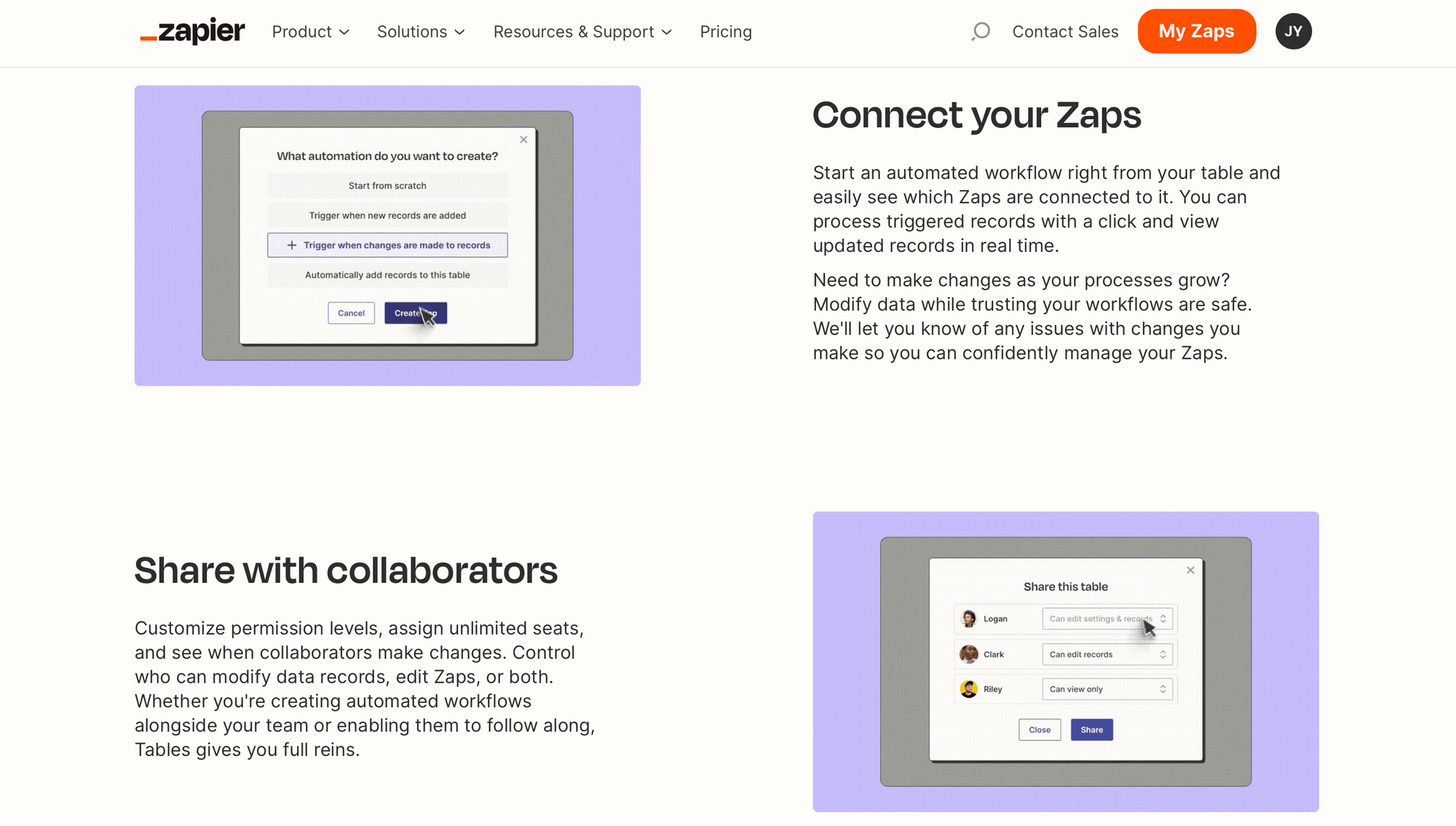
Storing data is just the beginning—with Tables, you can trigger events, perform actions, access dynamic source data, and so much more. All of this is possible with Tables’s unique automation-forward field types and features.
Most field types (text, date & time, number, currency, checkbox, etc.) are standard, so they will be familiar to those who have used database apps before. Some are unique to Tables and can be used to supercharge your automations:
- Dropdown : To access dynamic dropdowns and work with the newest source data
- Button : To trigger or continue zaps directly in Tables
- JSON : To create and edit JSON directly in Tables, cutting out extra parsing steps
- AI : To automatically populate records with AI using a prompt
You’ll get the most out of Tables when using it in tandem with Zaps and Interfaces. But you can also connect what you build to 6,000+ other popular apps, allowing you to trigger actions or send data wherever you need it.
UI Walkthrough
Navigating Tables should be quite easy for those familiar with Zapier’s platform. Upon logging in, you simply need to navigate to Tables on the left sidebar. This will lead you to a page where you can create a new table or view existing ones.
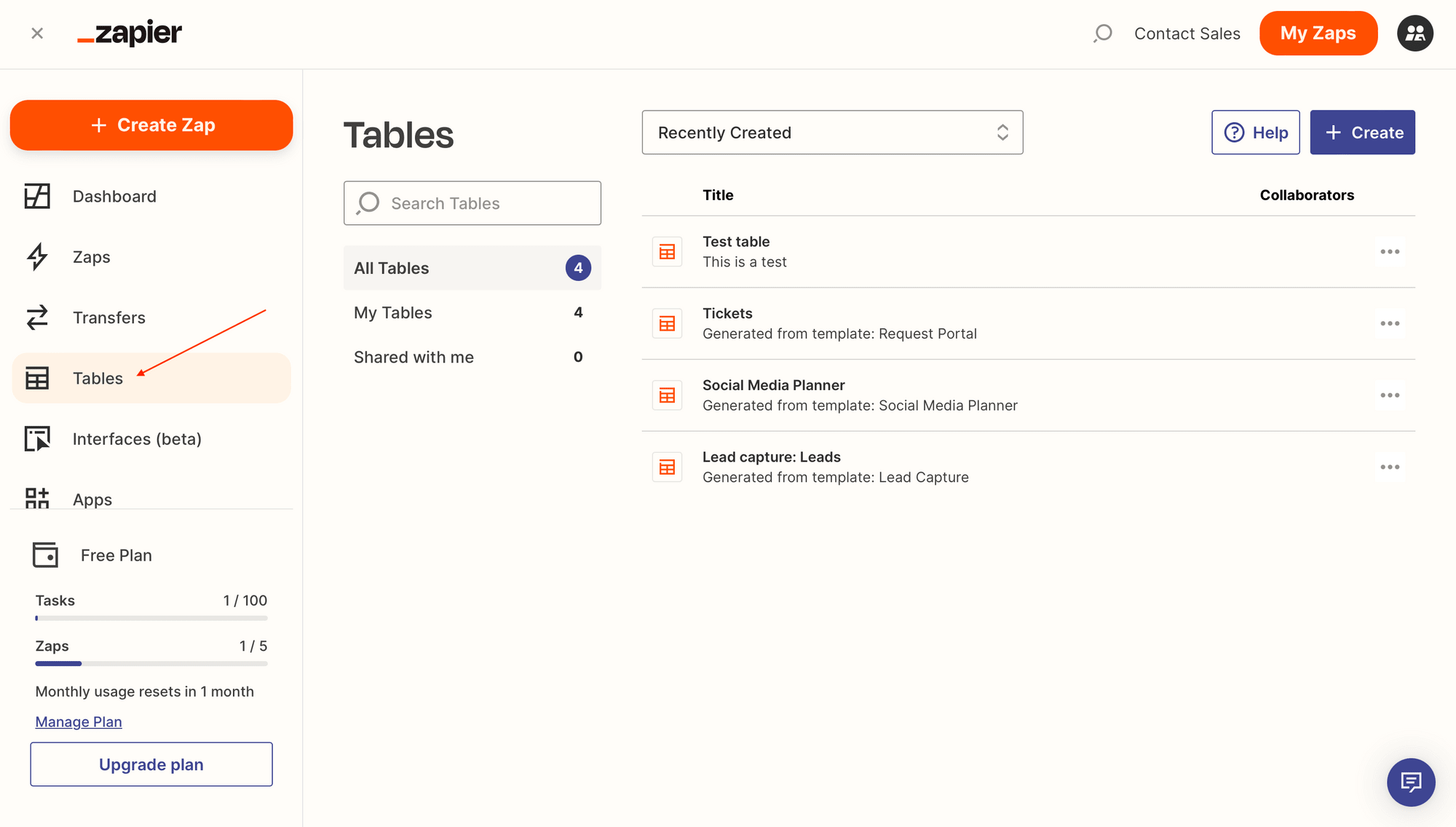
You can also import data from CVS files or by connecting with apps like Airtable, Google Sheets, and more.
Clicking on a table leads you to the editor, where you can set up fields, add records, and create custom workflows by integrating with Interfaces and Zaps.
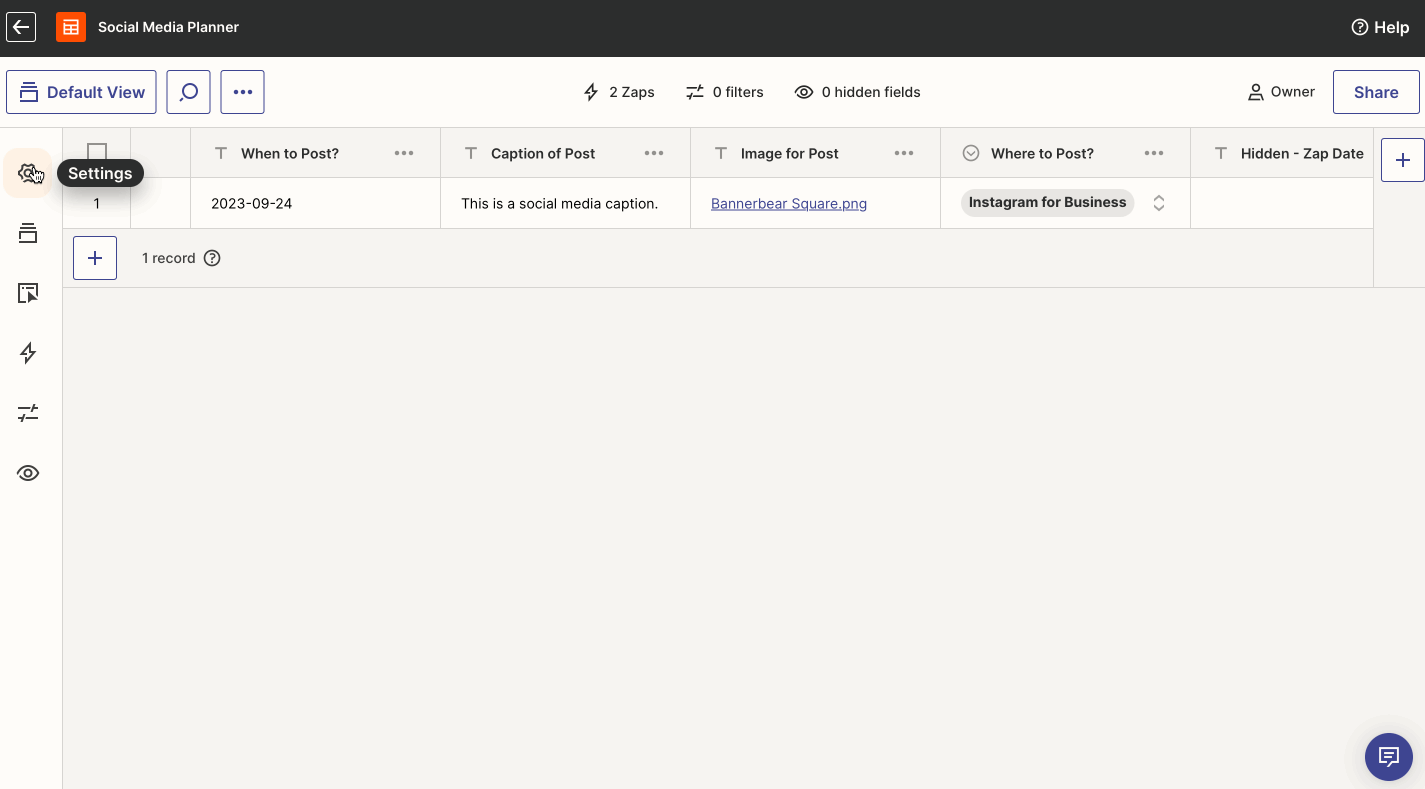
Setup for most standard fields will involve assigning it a name, field type, alignment, and icon.
Add new fields by clicking + on the right side of the table, and new records by clicking + at the bottom.
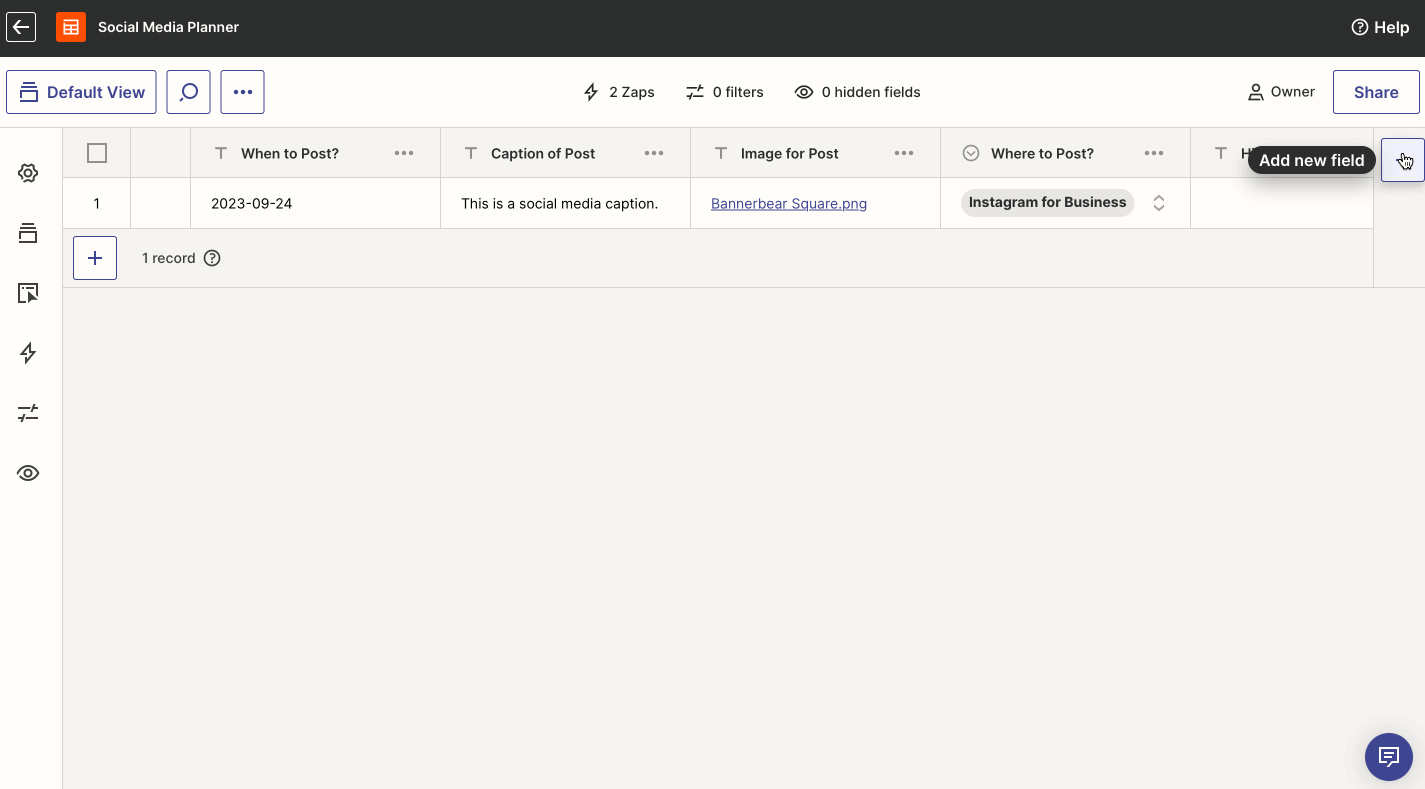
You can also view individual records by clicking the Expand button on its row.
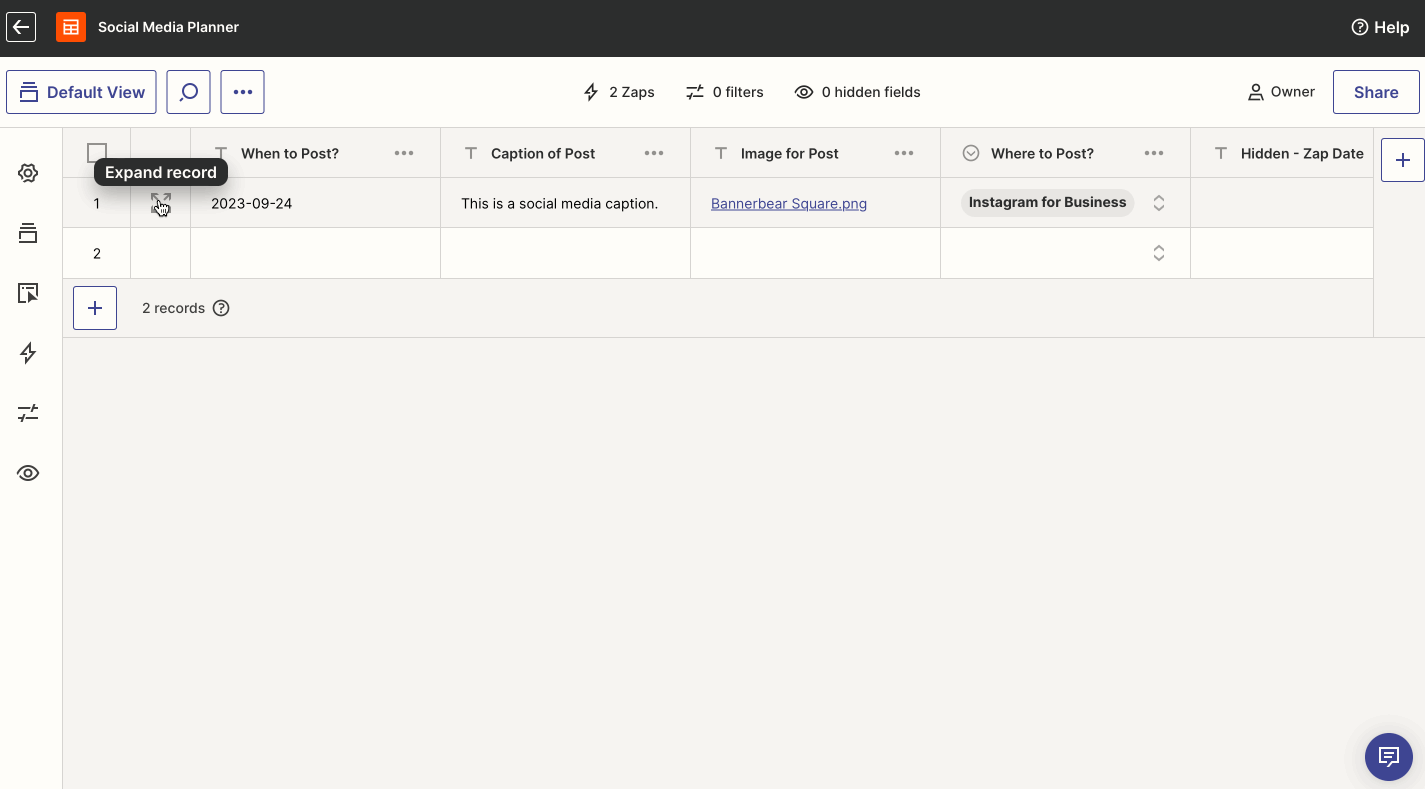
Creating a Zap from a specific field in your table is a matter of clicking on the header’s menu, then choosing + Create Zap.
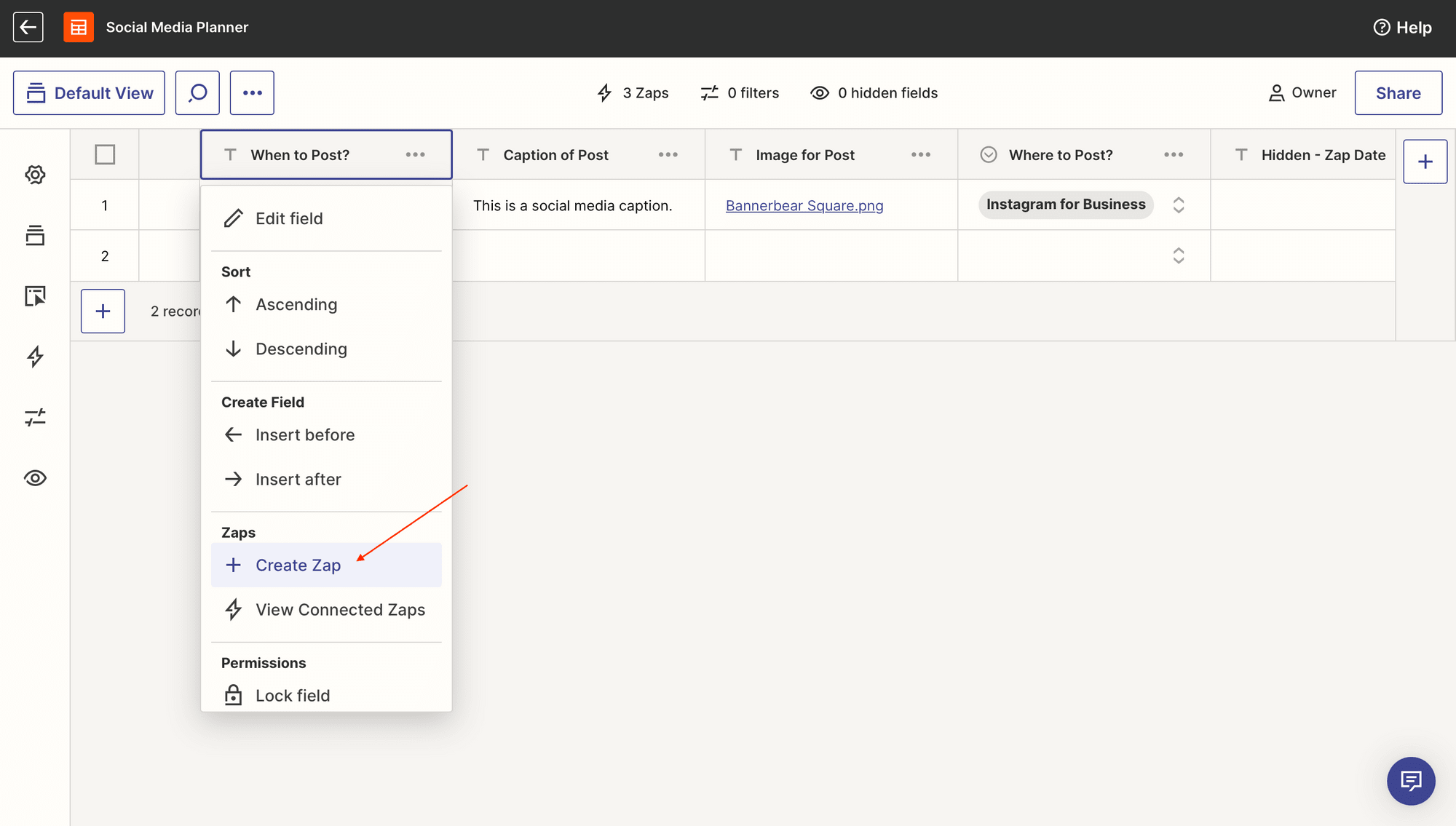
You can create a new Zap or click Edit on an existing one, and the task editor will open up for you to make any modifications.
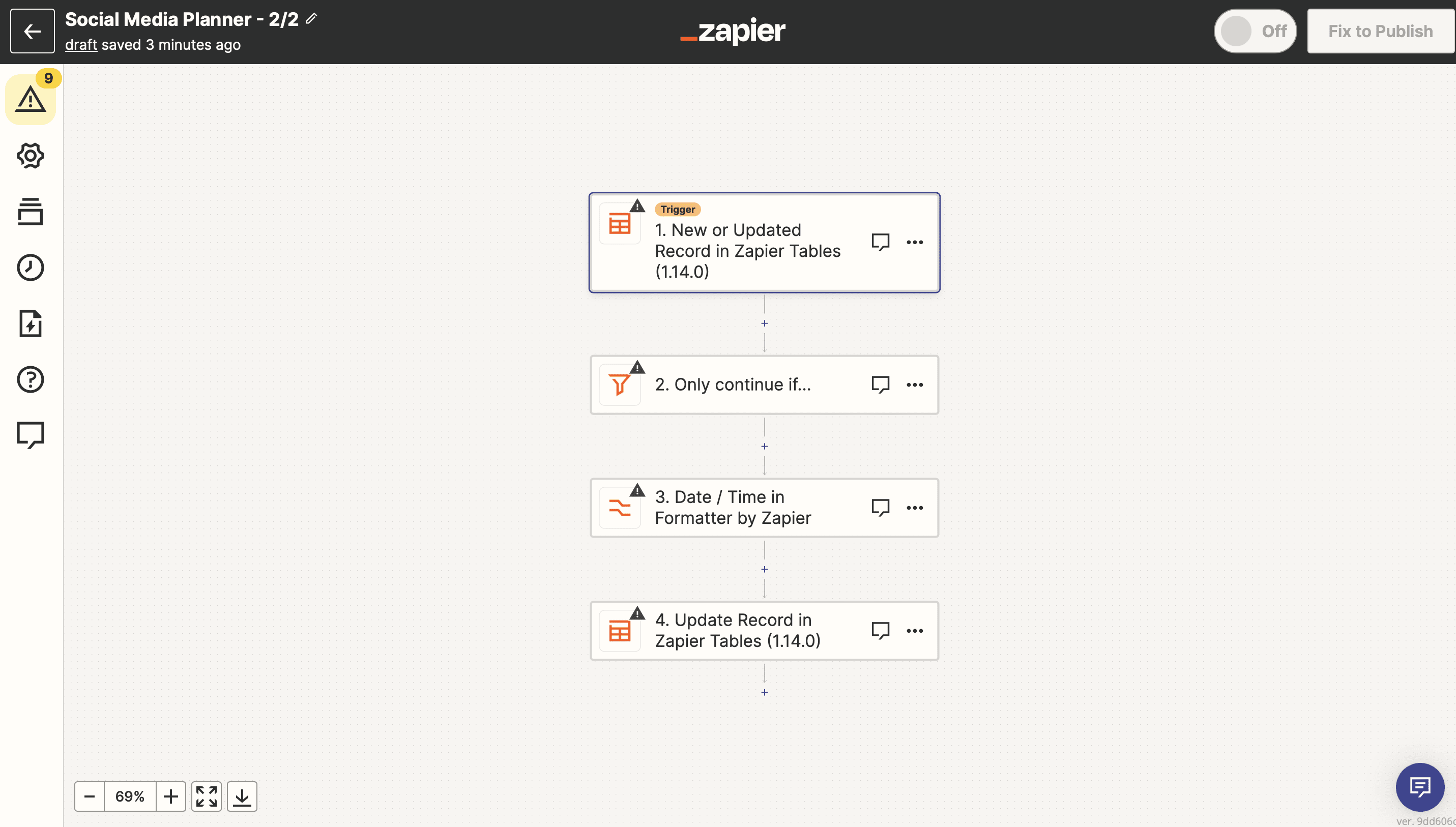
The process for connecting to an Interface is very similar. Use the tab on the left sidebar to see any Interfaces associated with your Table and even create new ones.
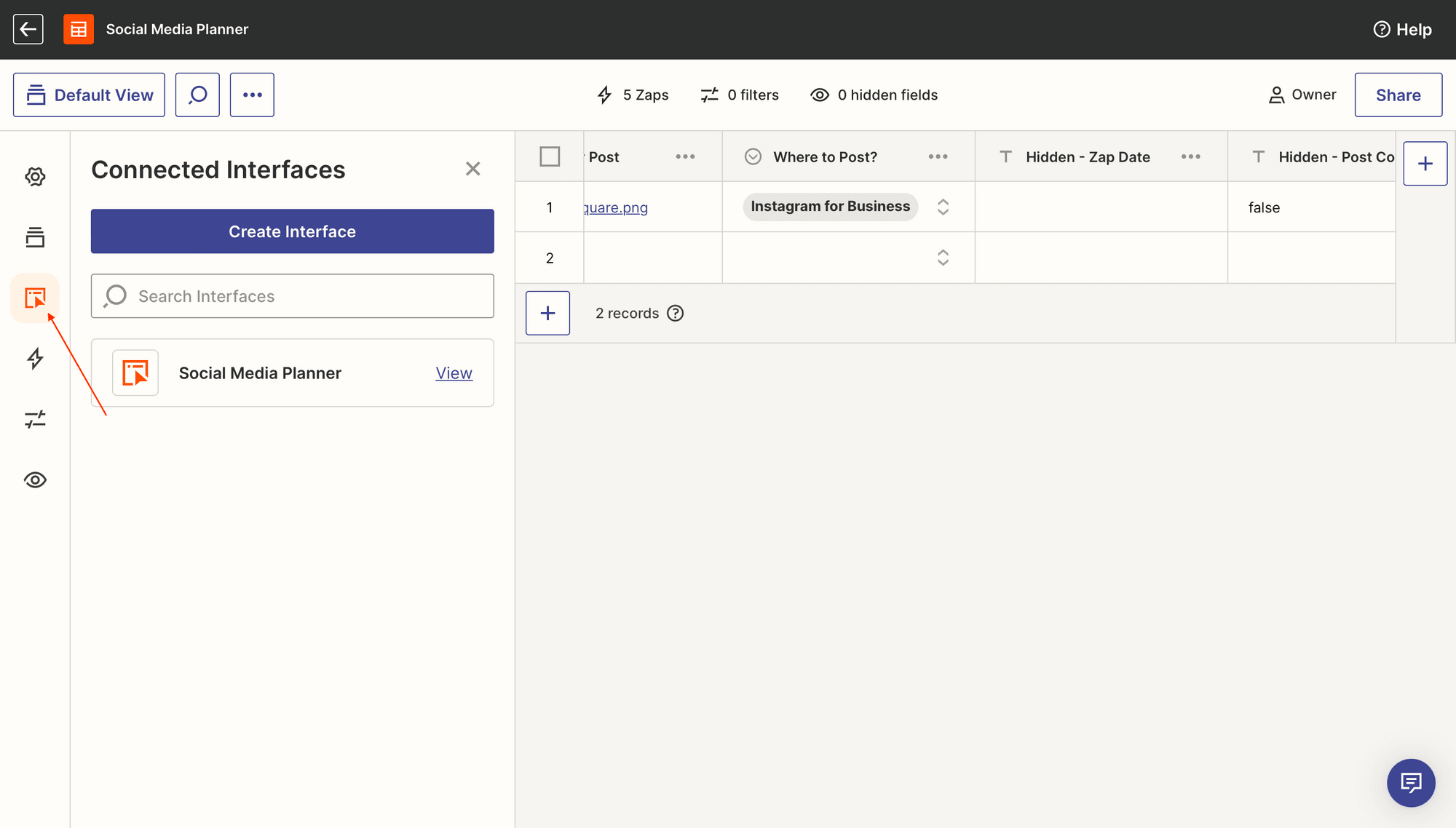
The UI may take a bit to get accustomed to, but the learning curve is manageable.
Ease of Use
Tables has recently exited beta and is now a regular on Zapier’s product roster. Its interface is sleek, easy on the eyes, and relatively intuitive. The structured menu facilitates easy movement throughout the product.
Documentation is sufficient for a fairly new product. As with other Zapier products, support is readily available and users can contact agents or browse community forums for help. As the Help Center and templates are developed, Tables will likely become easier to use.
Connecting a new table to a workflow may be challenging for new users, as Tables, Interfaces, and Zaps are tightly linked. Going between the products to get your automation running can be inconvenient—though less so than integrating with an external program. Tables is built to be automation-forward, so it remains the preferred solution in many scenarios.
Practical Applications
If your use case involves complex databases, charts, graphs, and more, Tables may not be the right choice for you. But if your data is tied to an automated process, is consolidated from several sources, or requires dynamic updating, it could be just what you need.
Some practical areas where Tables can be a good fit for are:
Operational Processes
Two key features of Tables are automatically triggering events and allowing for collaboration, which makes it a great option for processes such as:
- Managing and organizing internal tickets
- Approving assets for use
- Keeping financial records updated
Supercharge these processes by developing an Interface to act as a portal, then using Zaps to set off events based on responses.
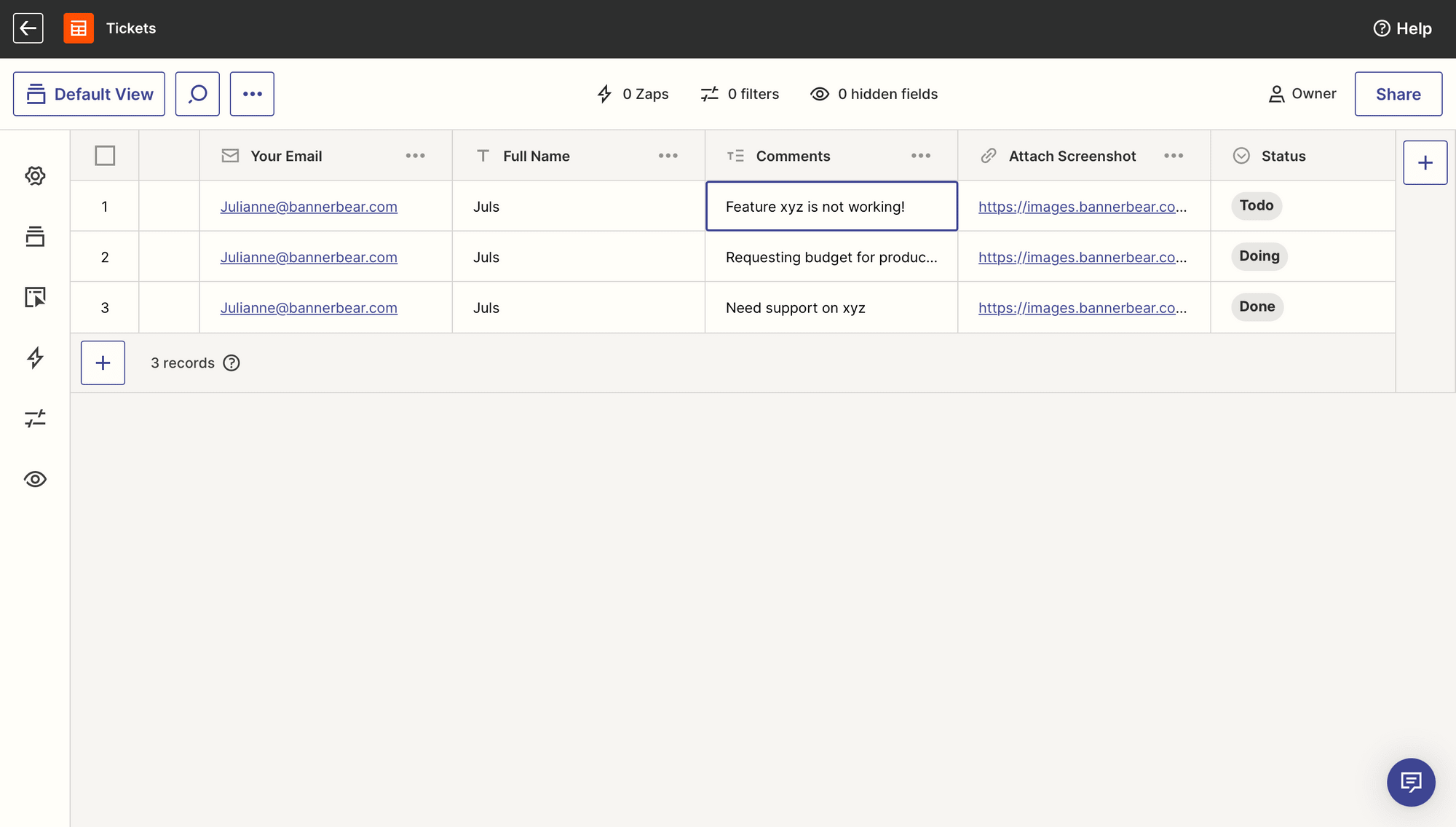
Lead Capturing and Management
Tables can easily manage lead capture data, helping you keep track of where leads are acquired, how many points of contact they’ve had, and how you can contact them in the future. Some ways to use Tables for this are:
- Tracking lead acquisition channels
- Recording contact information
- Identifying pre-qualified leads through filters, views, and decision trees
Integrating your tables with Interfaces and Zaps will help you automatically follow up via email, update lead status, sync with other management apps, and more.
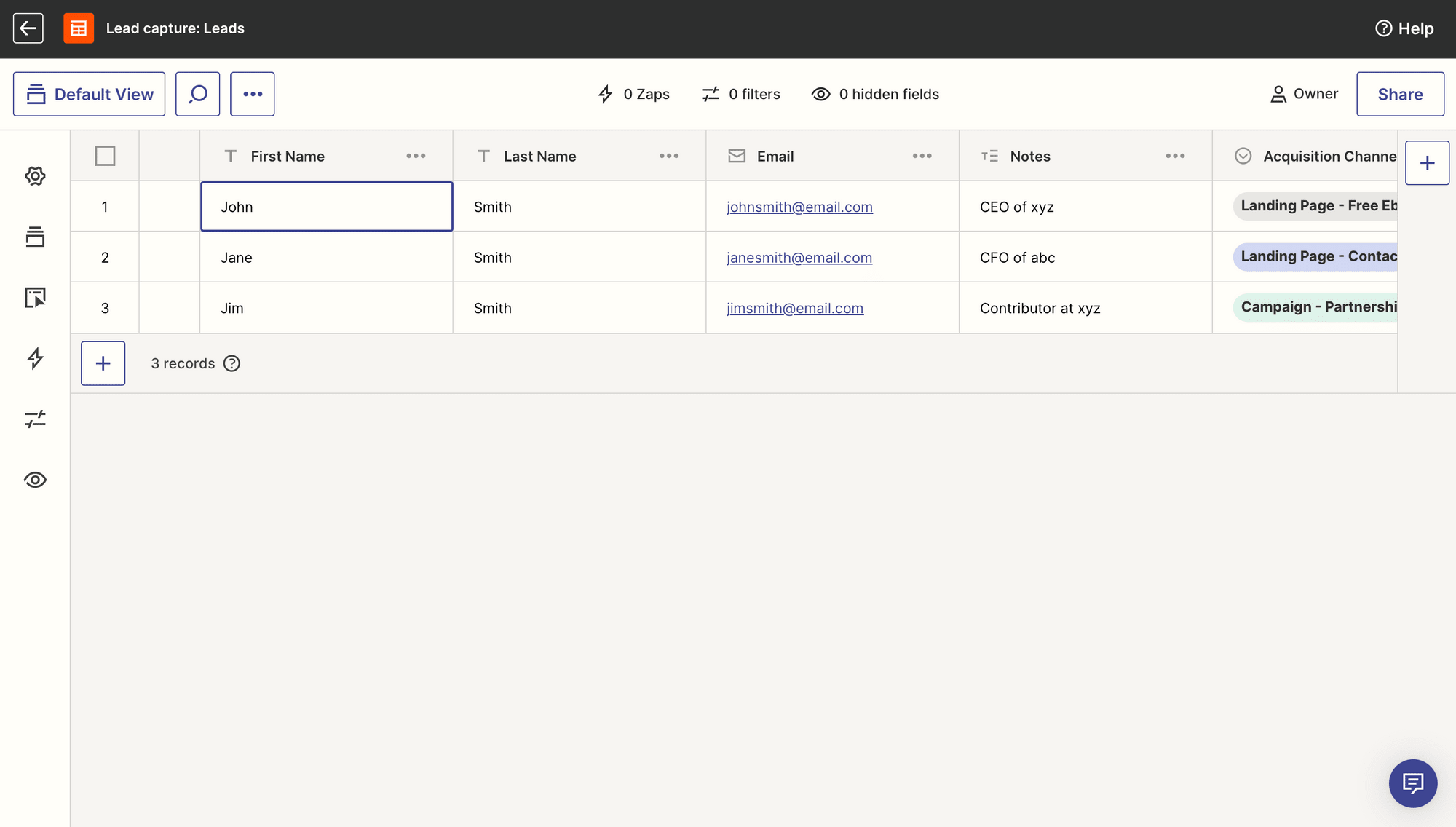
Dynamic Information Management
Zapier's tables tool provides a convenient way to manage information dynamically. With its ability to update details across multiple tables, users can effortlessly keep their product, campaign, or any type of information up-to-date in real-time.
You can use Tables’s dynamically updating fields to:
- Access dynamic product data using dropdown fields
- Add associated stakeholders to dropdown fields automatically
- Track marketing campaign statistics across multiple tables in real-time
This feature is particularly useful for cross-functional teams that need to track and update various attributes such as product information, marketing campaigns, associated stakeholders, and more across different tables and systems. By automating these updates through Tables, you can ensure consistency and accuracy in your data.
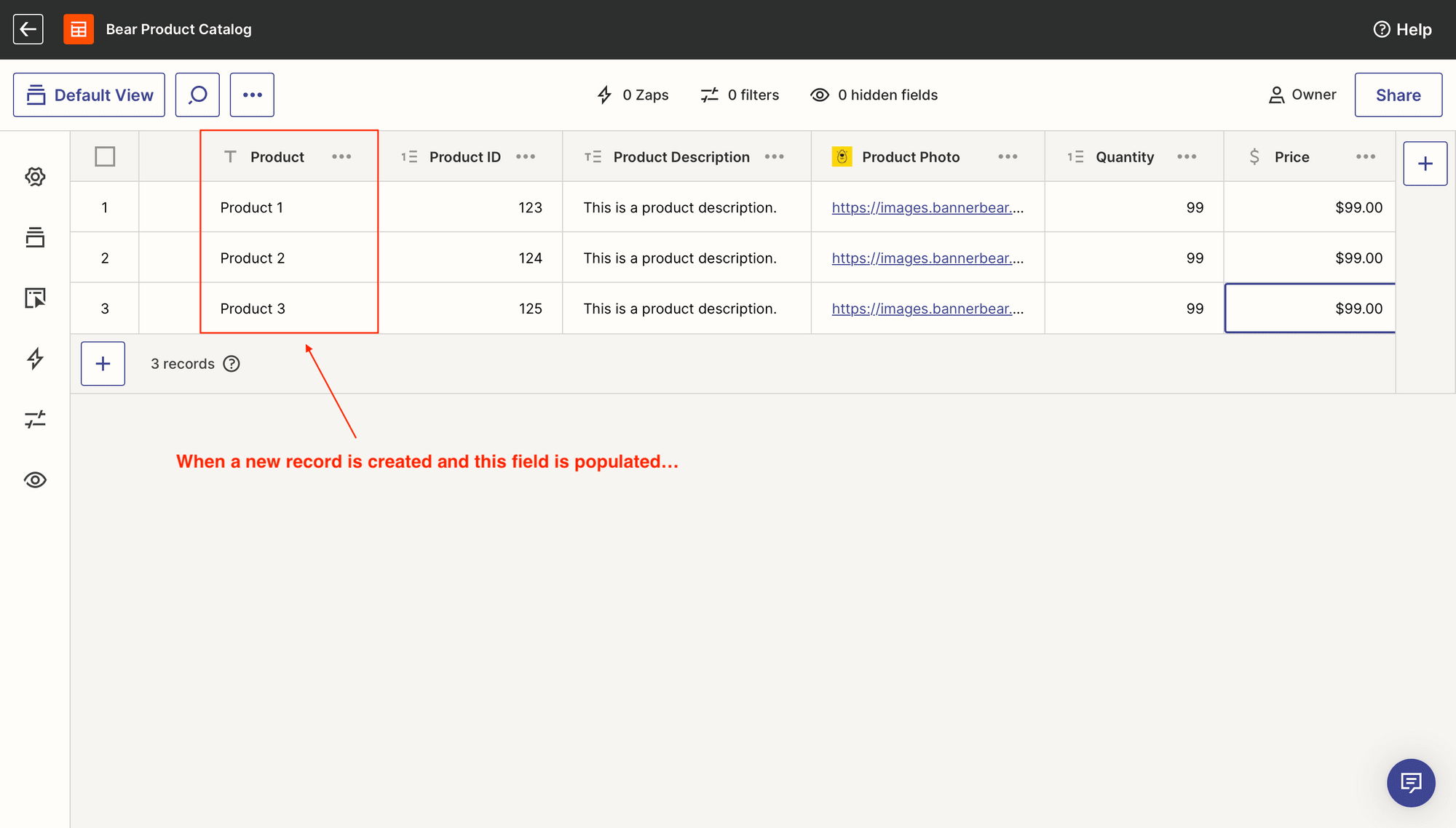
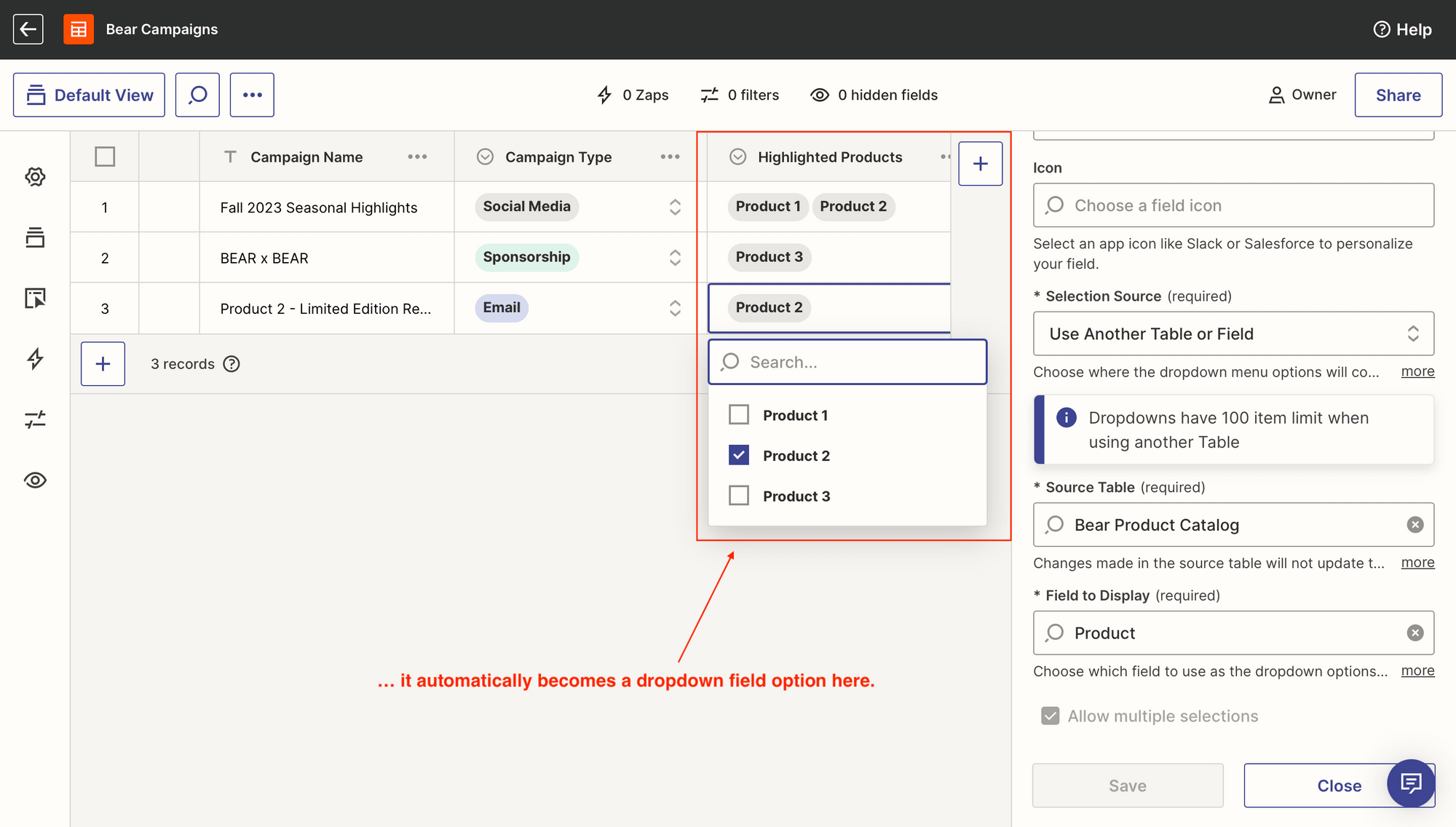
Pricing
Both free and paid plans are available for Tables. Anyone with a Zapier account can enjoy access to the nocode editor and a limited number of tables, fields, and records without having to pay a single dollar.
Individual users in need of greater capabilities can try the Premium plan. Priced at $20 per month, this gives you access to more tables, fields, and records, as well as views, sharing, and other advanced configuration options.
Teams who require advanced access and are looking to use Tables for bigger projects can contact Zapier for an enterprise quote.
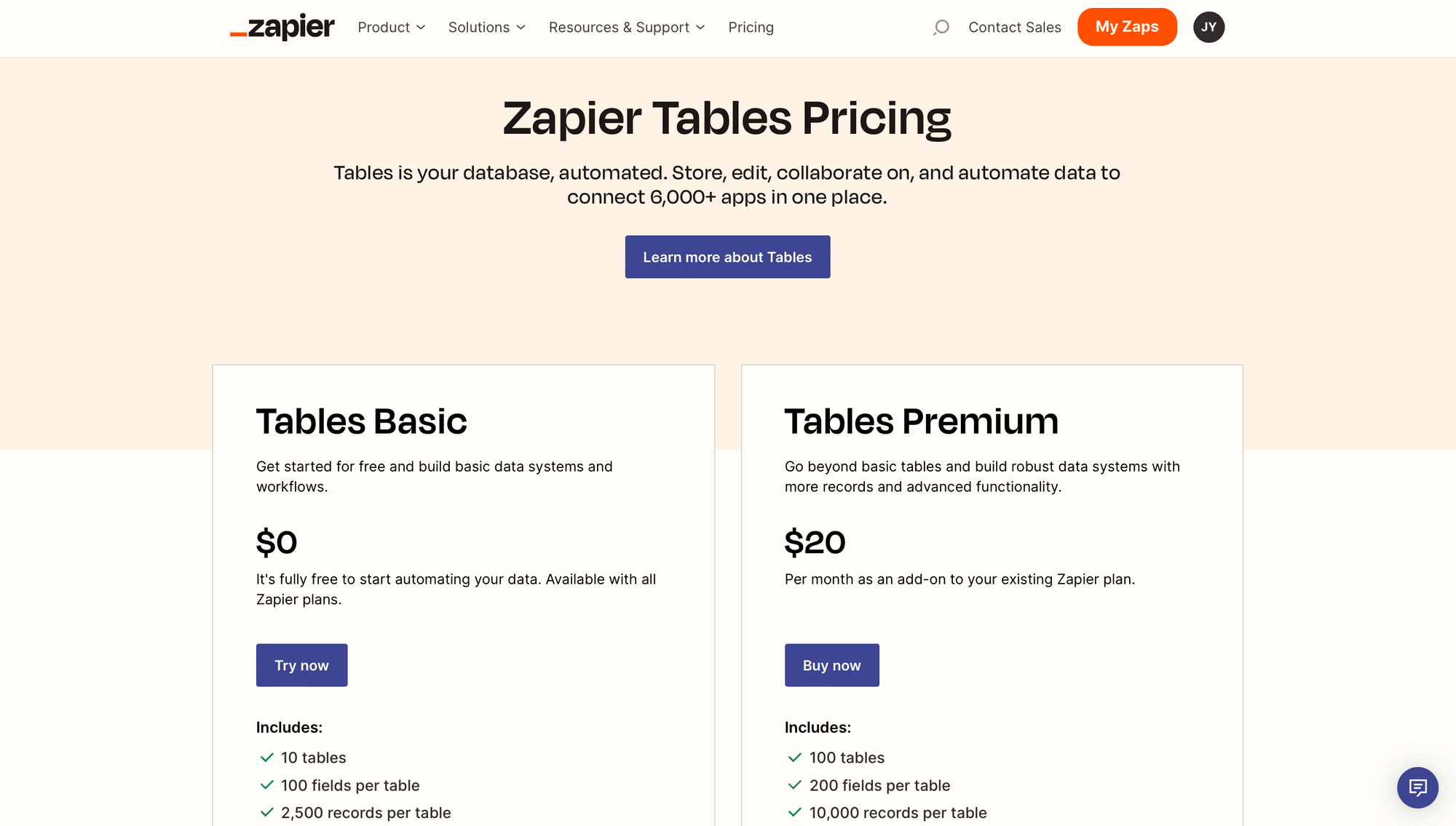
Do note that paid plans for Tables are separate from Zapier’s workflow-building product. While both products include free versions, purchase of one does not necessarily mean unlimited access to the other.
Transforming Data Management for Automation
Tables was built for you to store, edit, move, and track your data across multiple sources so you don’t have to look for a roundabout solution. Its unique features and focus on automated workflows give it somewhat of a learning curve, but it’s worth trying if you have many automation-heavy processes and are looking to build custom web apps that integrate well.



