Solving CAPTCHAs Automatically with Roborabbit: A Beginner's Guide
Contents
Browser automation has become integral to various tasks, ranging from web scraping and testing to data entry and repetitive online activities. But as online security measures evolve, so do the challenges faced by automation enthusiasts. CAPTCHAs, challenge-response tests designed to tell humans apart from bots, can get in the way of browser automation scripts.
Fortunately, the rise of CAPTCHA-solving tools offers a solution. These tools are designed to automate the process of deciphering and responding to CAPTCHAs, enabling smoother and more efficient workflows. In this article, we will explore exactly what solvers do and how you can incorporate them into your Roborabbit automation tasks.
CAPTCHAs and Browser Automation
Anyone using the internet will inevitably run into CAPTCHAs. While they can be inconvenient when you’re trying to navigate a website, they help filter malicious bots from accessing sensitive information or performing harmful actions.
CAPTCHAs can be tricky when you’re setting up a browser task. Automation scripts can be stumped, requiring human intervention. This is where CAPTCHA-solving tools come in handy.
What are CAPTCHAs?
CAPTCHAs (Completely Automated Public Turing Test to tell Computers and Humans Apart) are challenge-response tests used to differentiate between humans and bots online. They are typically used to deter spam, automated abuse, and other kinds of malicious online behavior. CAPTCHAs come in many forms, such as:
- Image-based
- Audio recognition
- Text recognition
- Checkbox
- reCAPTCHA
Websites often employ CAPTCHAs to protect the more sensitive parts of their sites, especially those regarding user and payment information.
How do CAPTCHA solvers work?
Since they’re built to identify humans, CAPTCHAs can pose significant challenges for browser automation scripts. Automated tools have emerged to solve these puzzles, making it easier to incorporate browser automation into your workflows.
There are two main types of CAPTCHA solvers:
- Technology-powered solvers: These employ various algorithms and techniques such as Optical Character Recognition (OCR) or Artificial Intelligence (AI) to recognize simpler types of CAPTCHAs, such as text.
- Human-powered solvers: These connect users to a team of people who quickly solve and submit answers.
In the following sections, we will explore how you can use CAPTCHA solvers specifically with Roborabbit.
How to Solve CAPTCHAs with Roborabbit
The Solve Captcha action in Roborabbit makes it possible to access bot-protected websites. This is invaluable for automated tasks such as filling out forms or testing login pages.
Here's how you can add a CAPTCHA-solving action to a Roborabbit task:
Step 1. Get a 2Captcha API Key
Roborabbit uses 2Captcha to access bot-protected sites. 2Captcha solves a variety of CAPTCHA types for an affordable fee, including text-based puzzles and reCAPTCHA.
To connect 2Captcha to Roborabbit, you'll have to create an account, add funds, then get your API key.
Create a 2Captcha Account
Go to the 2Captcha website and click Sign up.
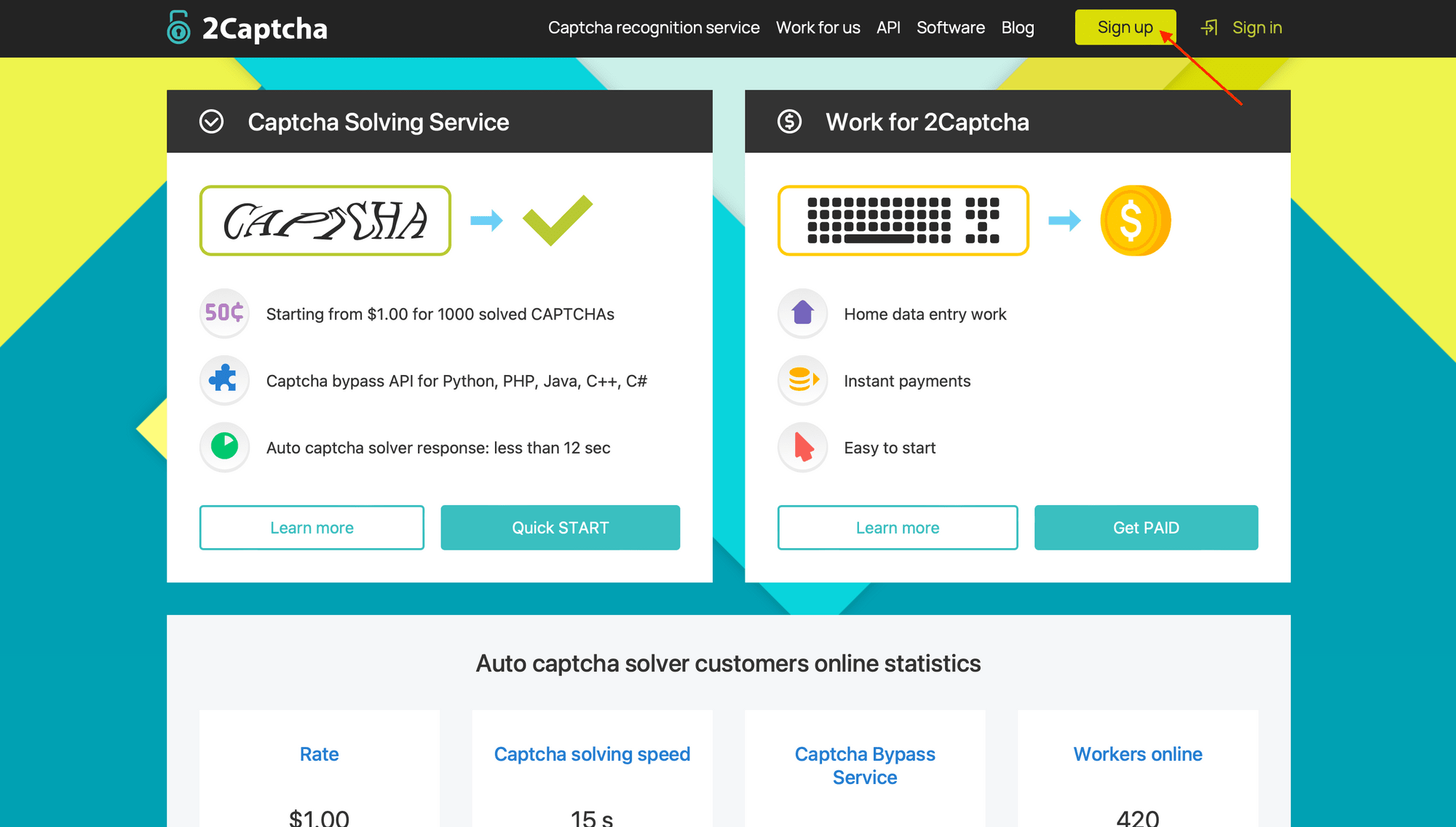
Register an account by inserting an email and password, then agreeing to the Terms of Service. You can also sign up with Google or Facebook.
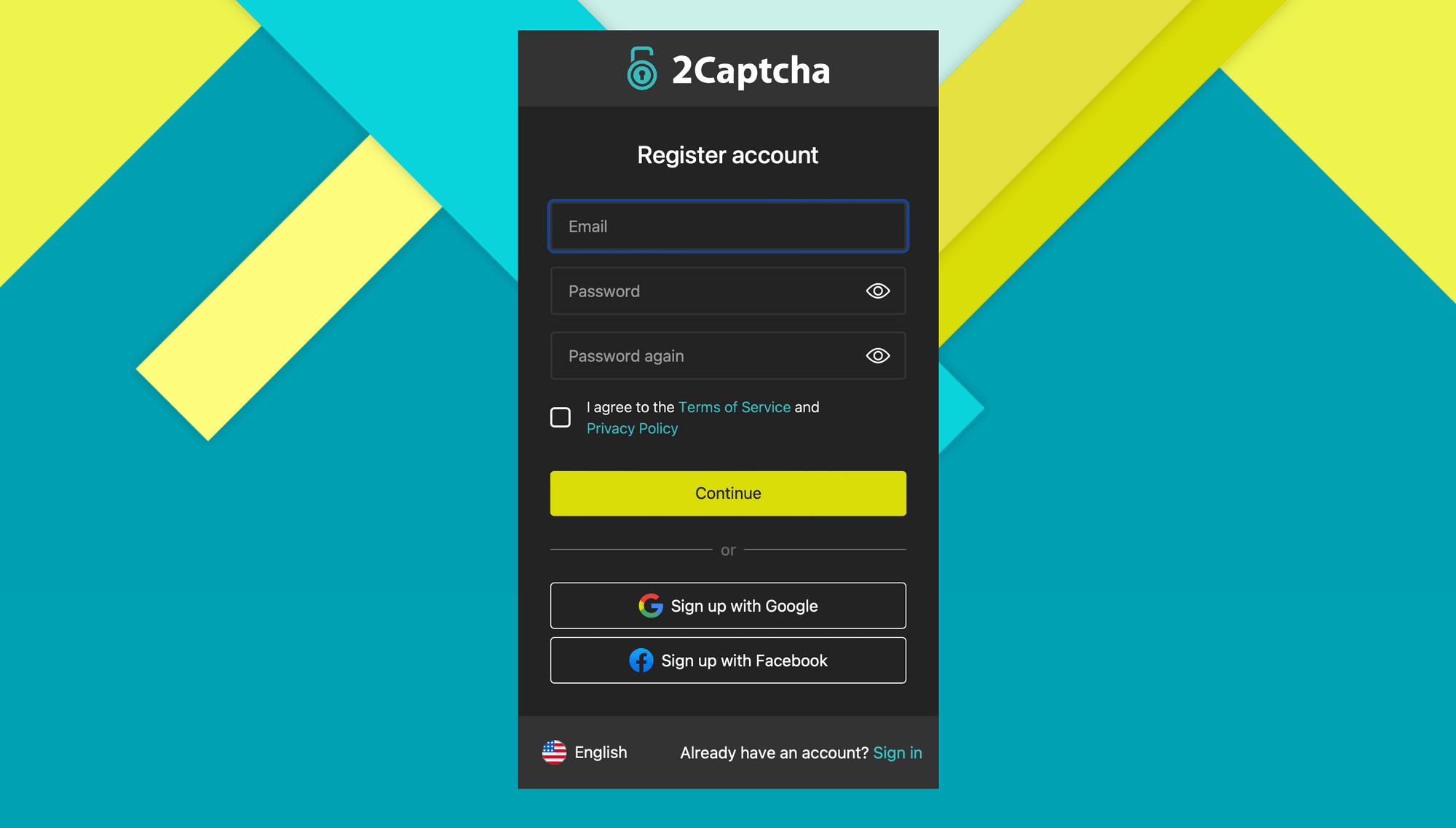
Verify your account via email to complete your registration.
Add Funds to Your Account
From your dashboard, click the Add funds button.
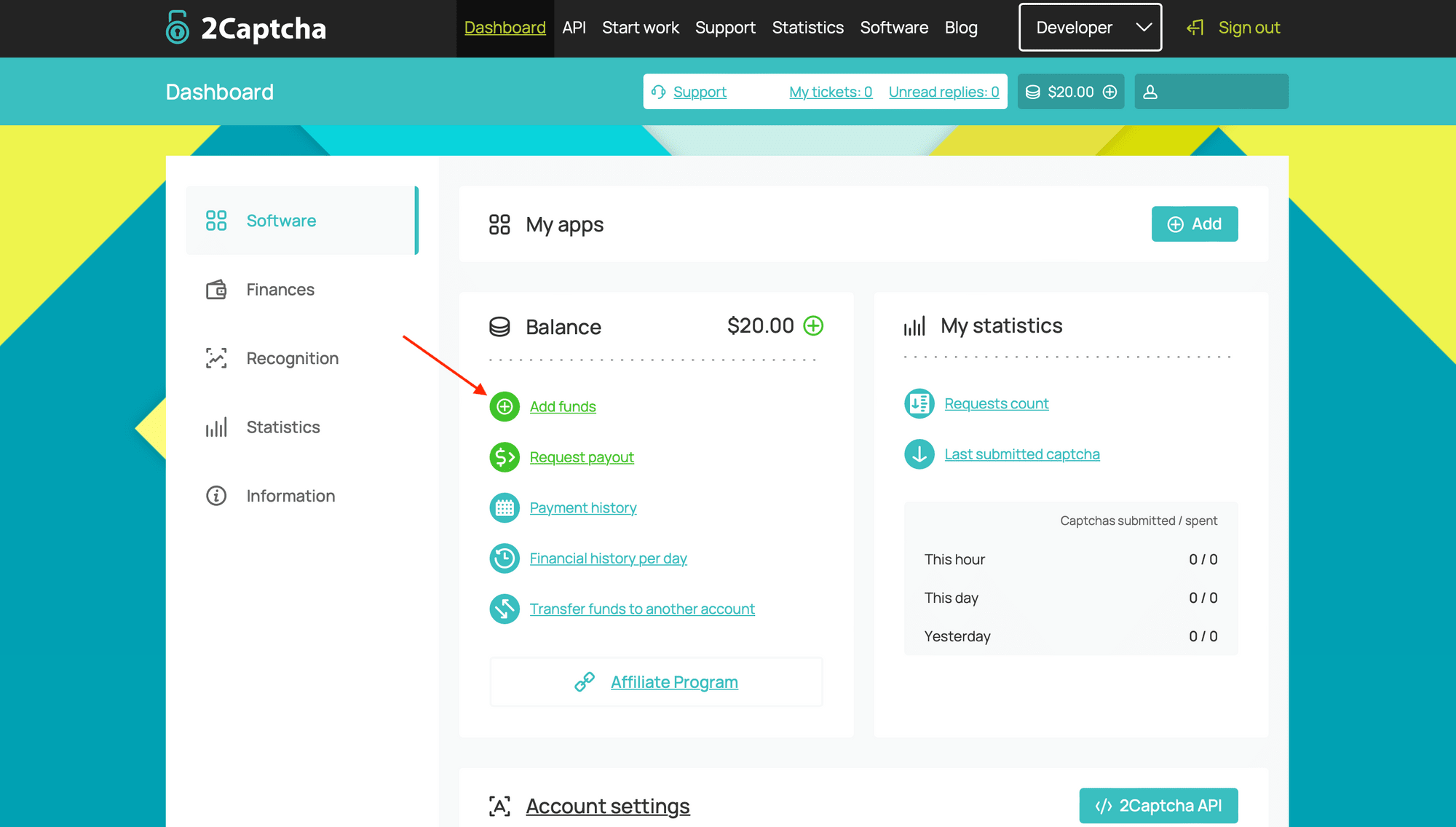
Choose from the list of payment methods and insert how much you'd like to add to your account.

Then, fill out your payment information and submit your order.
After your payment has been processed, you'll see the funds appear on your dashboard.
Get Your API Key
Your 2Captcha API key can be found on your dashboard by scrolling down to the Account settings section.
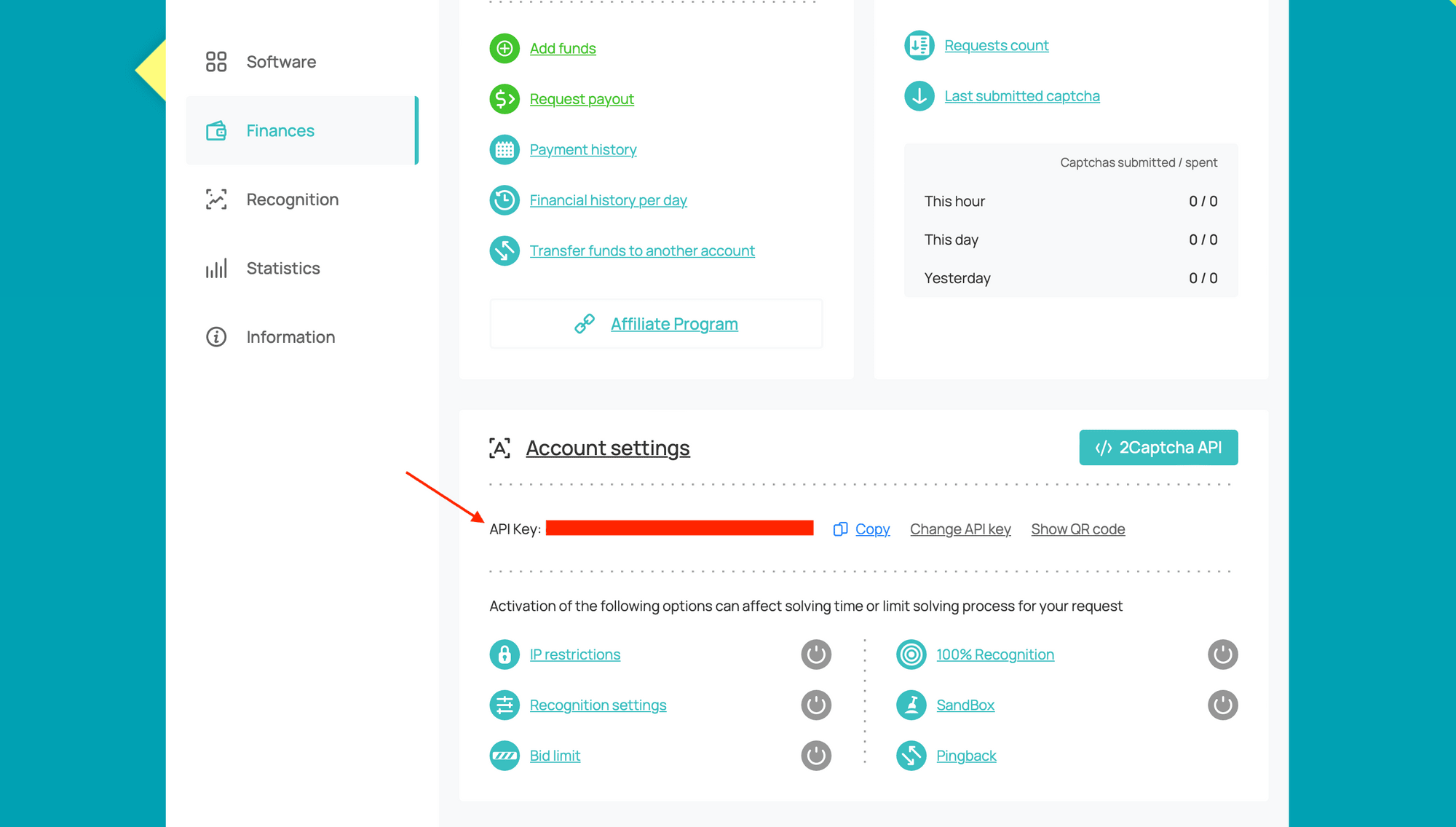
Copy your key and save it to use in the next step.
Step 2. Connect 2Captcha to Roborabbit
To add the captcha solver to Roborabbit, you first have to select the right workspace. Click on the profile icon on the top right corner of your dashboard, then click Workspaces.
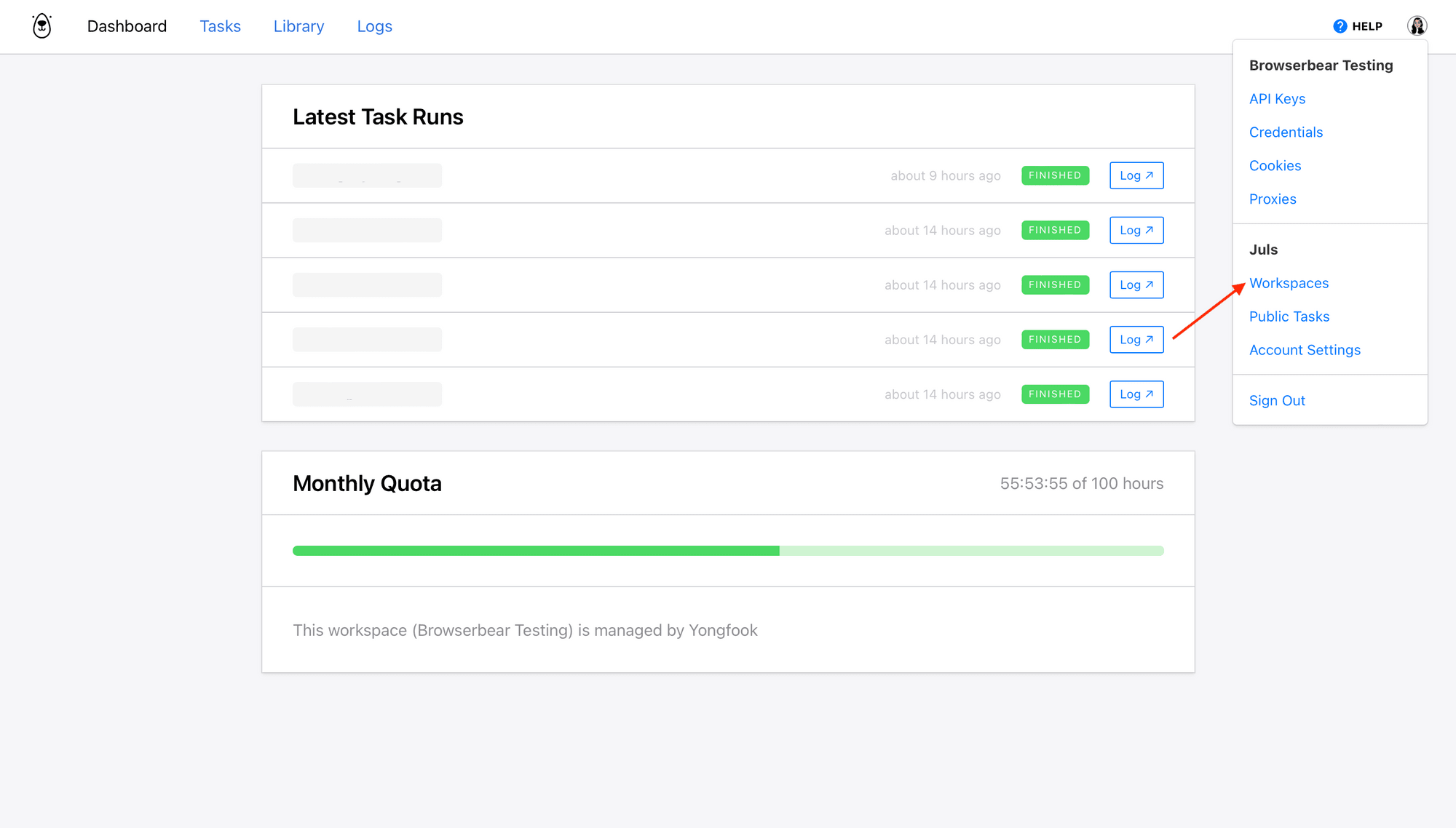
Select the applicable workspace from the Workspaces list.
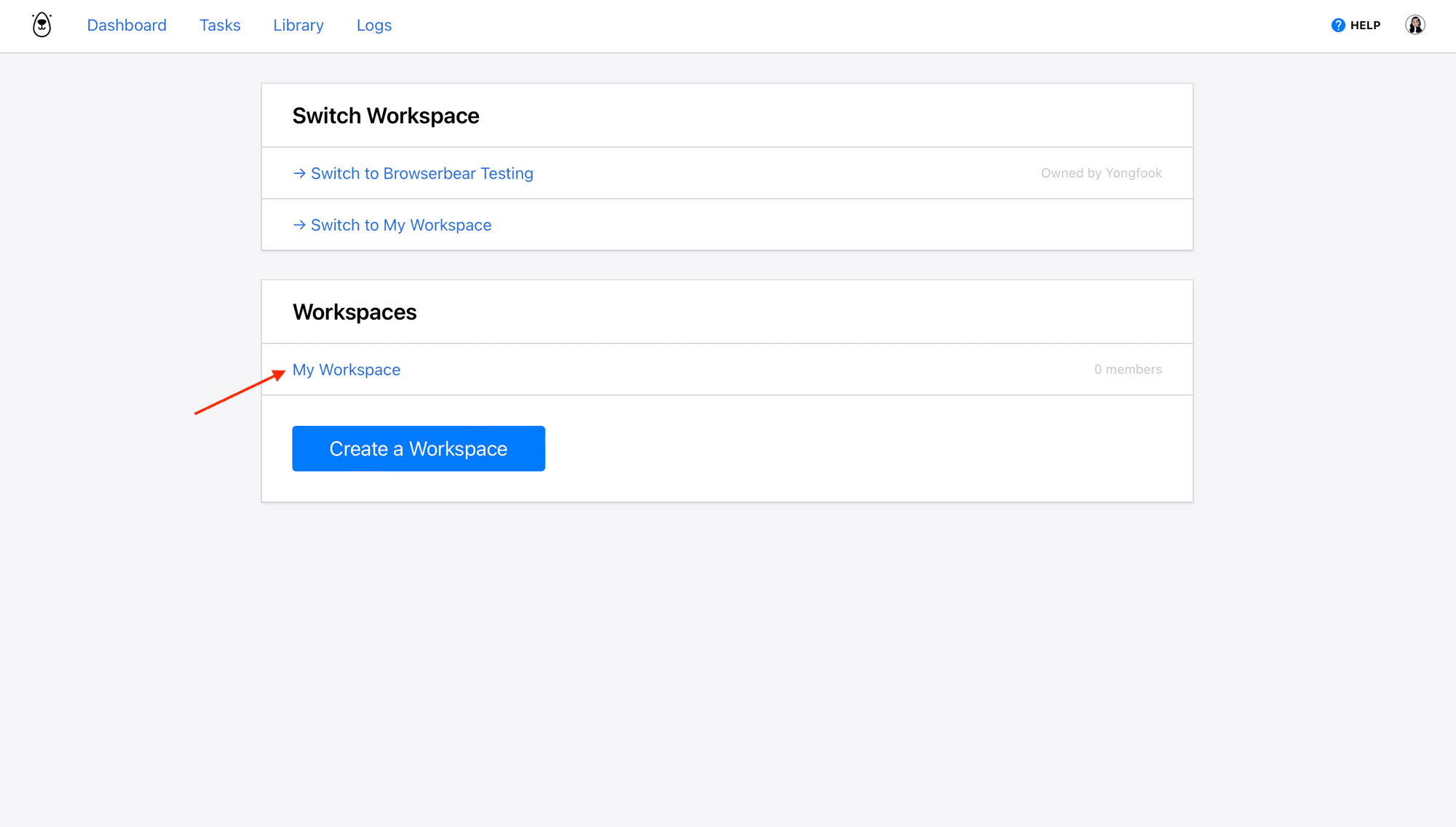
Click Settings.
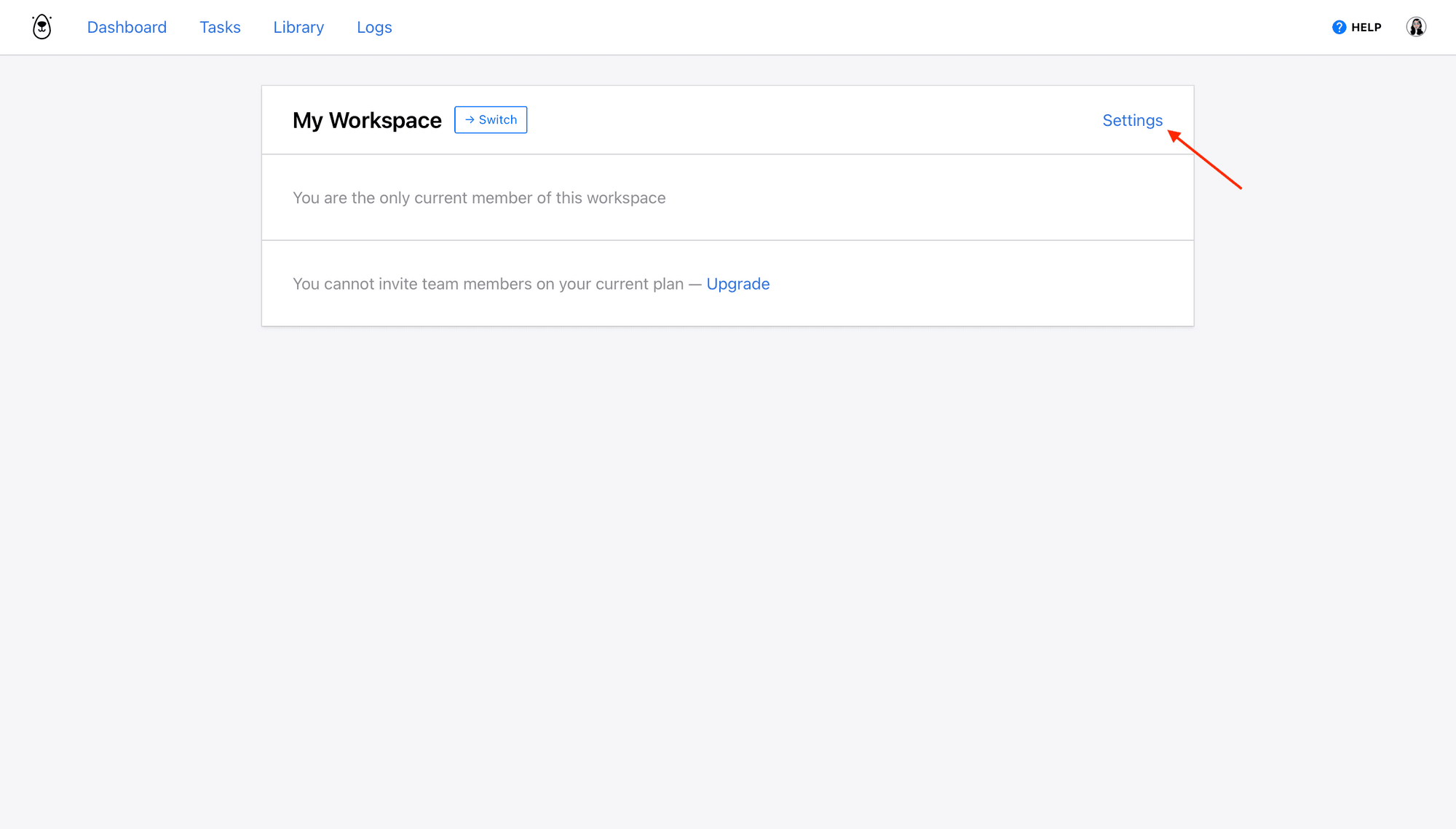
Now, insert your 2Captcha API key in the Captcha api key field.
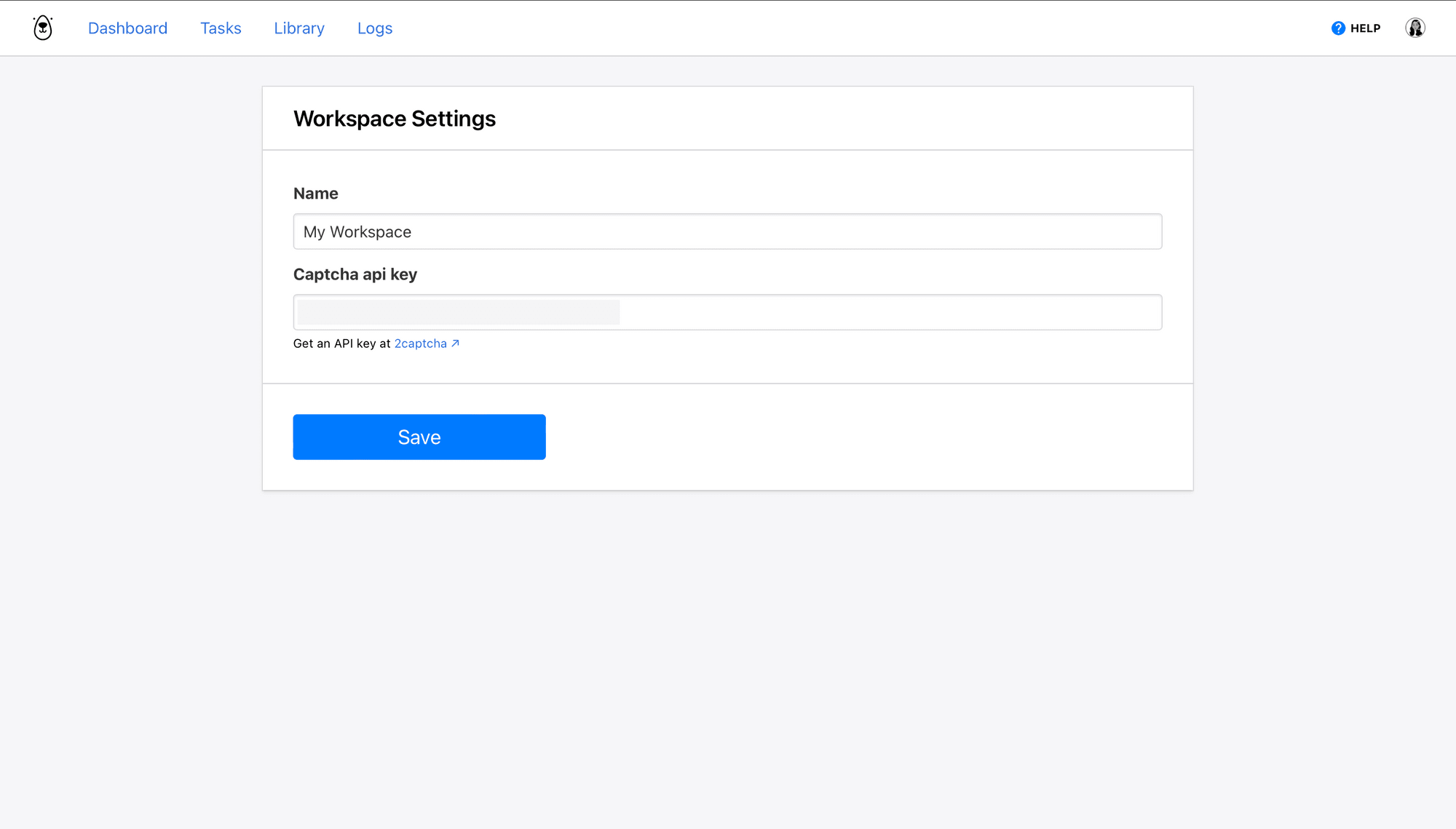
Click Save.
Step 3. Add the “Solve Captcha” Action to Your Task
The Solve Captcha can be added to any task at the specific point where the automation encounters a CAPTCHA, such as when a web form is submitted.
Add a Solve Captcha Step
From your task page, click Add Step.
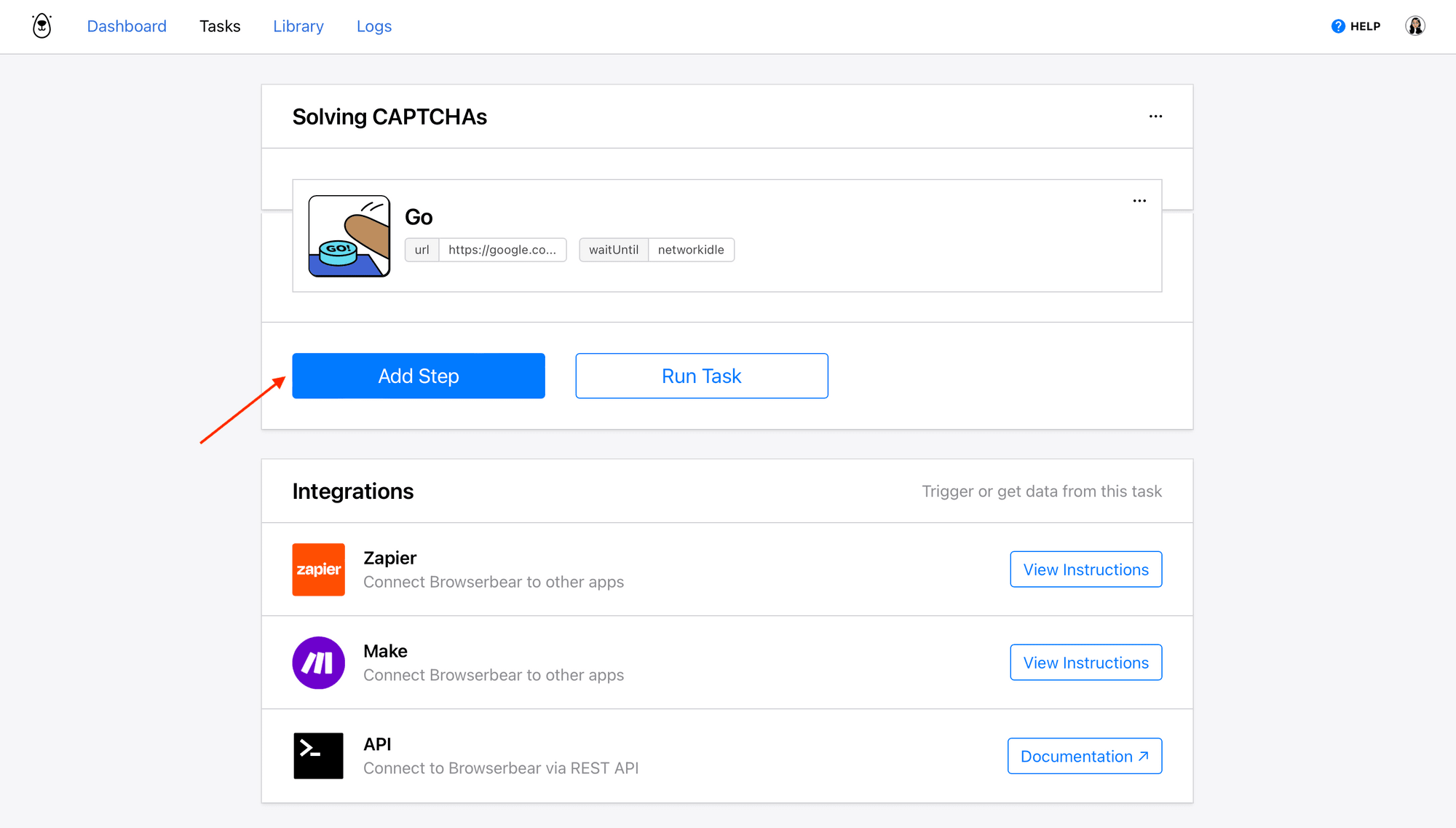
Select the solve_captcha action and specify the CAPTCHA type (supported types are reCAPTCHA V2 and hCaptcha).
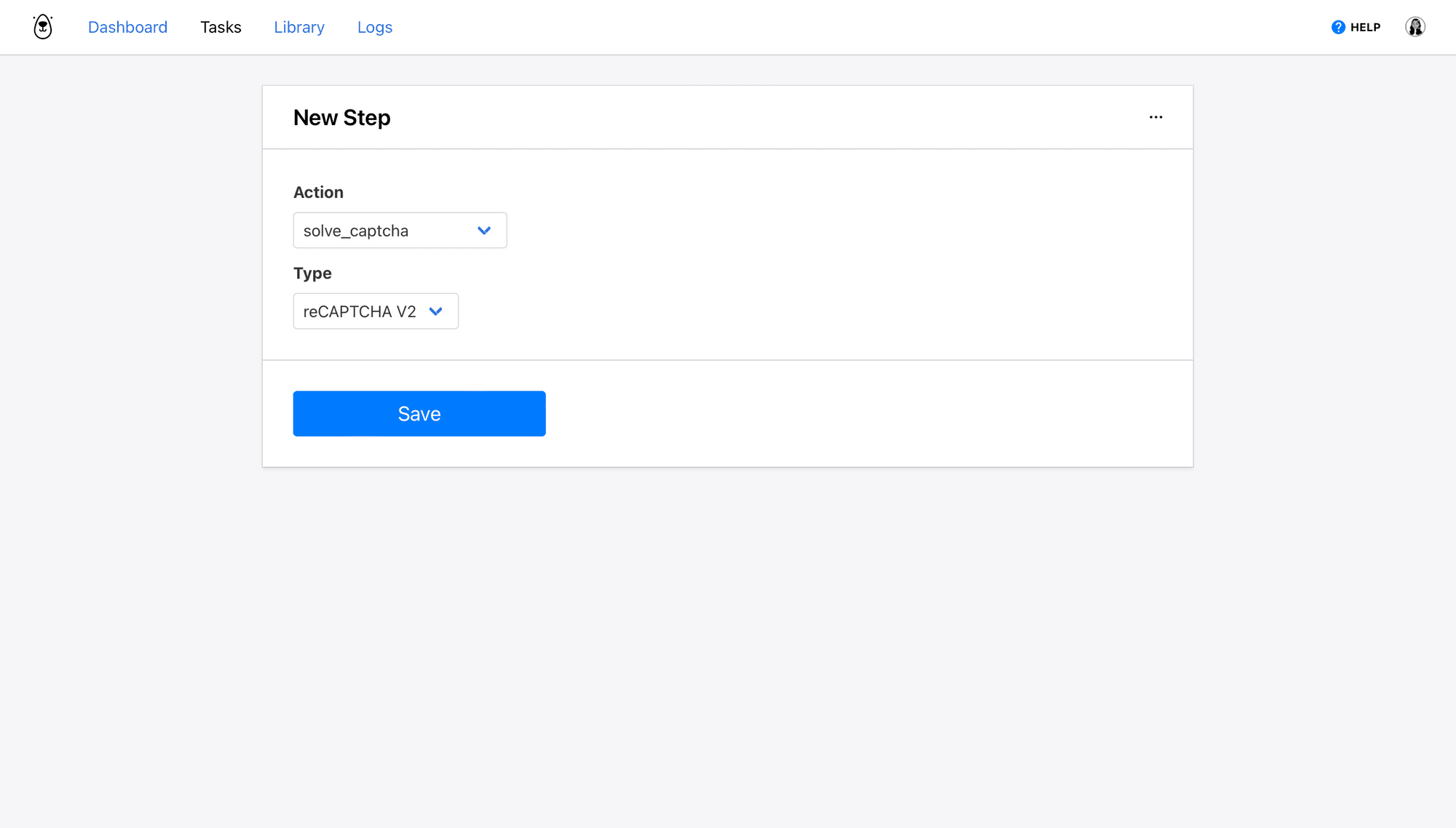
Click Save.
Add a Click Step
Add another step from your task page, and select the click action. Insert the XPath config for the Submit button in the Helper section, which you can acquire using the Roborabbit Helper Chrome extension.
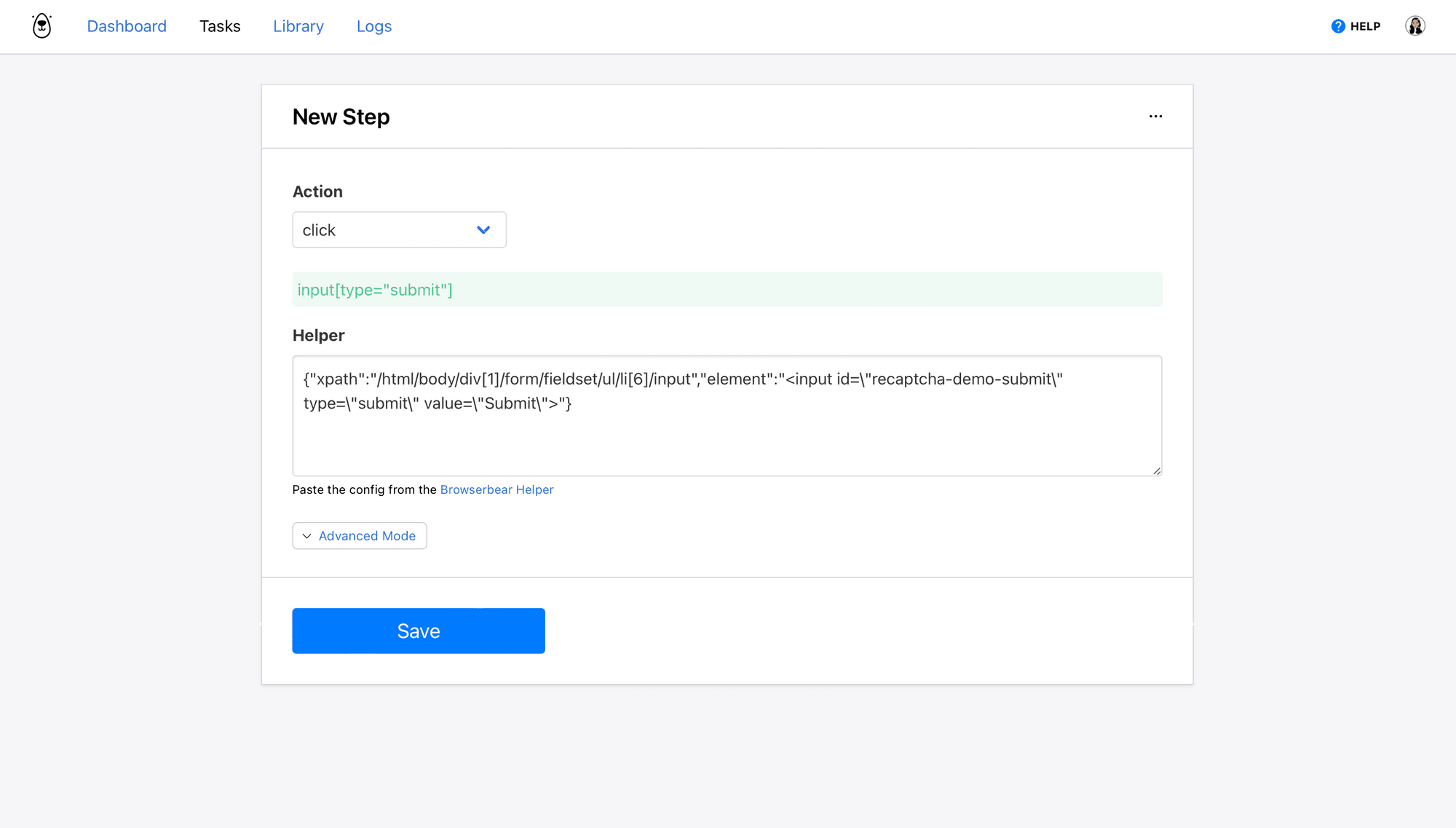
Hare Hint 🐰: For more help using the Roborabbit Helper Chrome extension, refer to this article!
Click Save.
And that’s it! You should now be able to complete the rest of your task, run it, and make further adjustments as needed.
Conclusion
Solving tools have emerged to solve the challenge of CAPTCHAs getting in the way of browser automation scripts. Someemploy algorithms and OCR/AI techniques to recognize simpler CAPTCHAs, while others connect users to a team to solve and submit answers.
Roborabbit integrates with 2captcha to offer the "Solve Captcha" action, which allows you to access bot-protected websites for tasks such as:
- Submitting web forms
- Completing registration pages
- Testing login pages
Simply by getting a 2Captcha API key, connecting the service to Roborabbit, and adding a solve CAPTCHA action to your task, you can access a variety of sites that would otherwise be limited by these protective measures.



